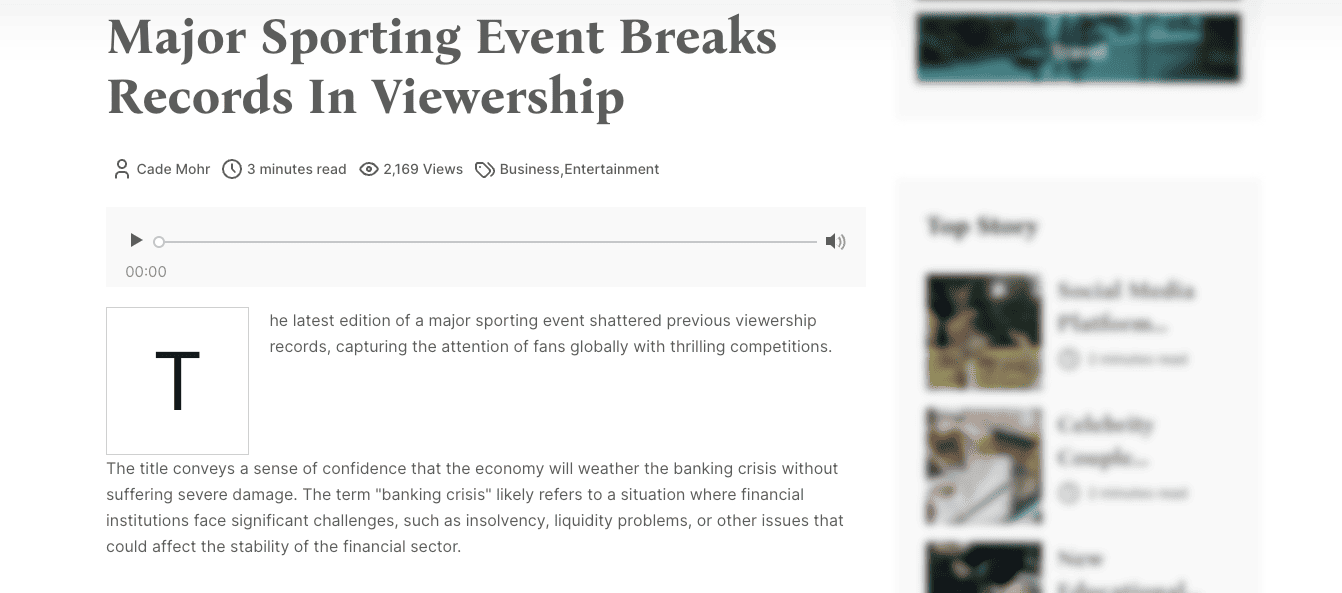Theme Options
Theme options are a great way to customize your theme. You can change the color, typography, layout, and more.
To access the theme options, go to Appearance -> Theme Options in your admin panel.
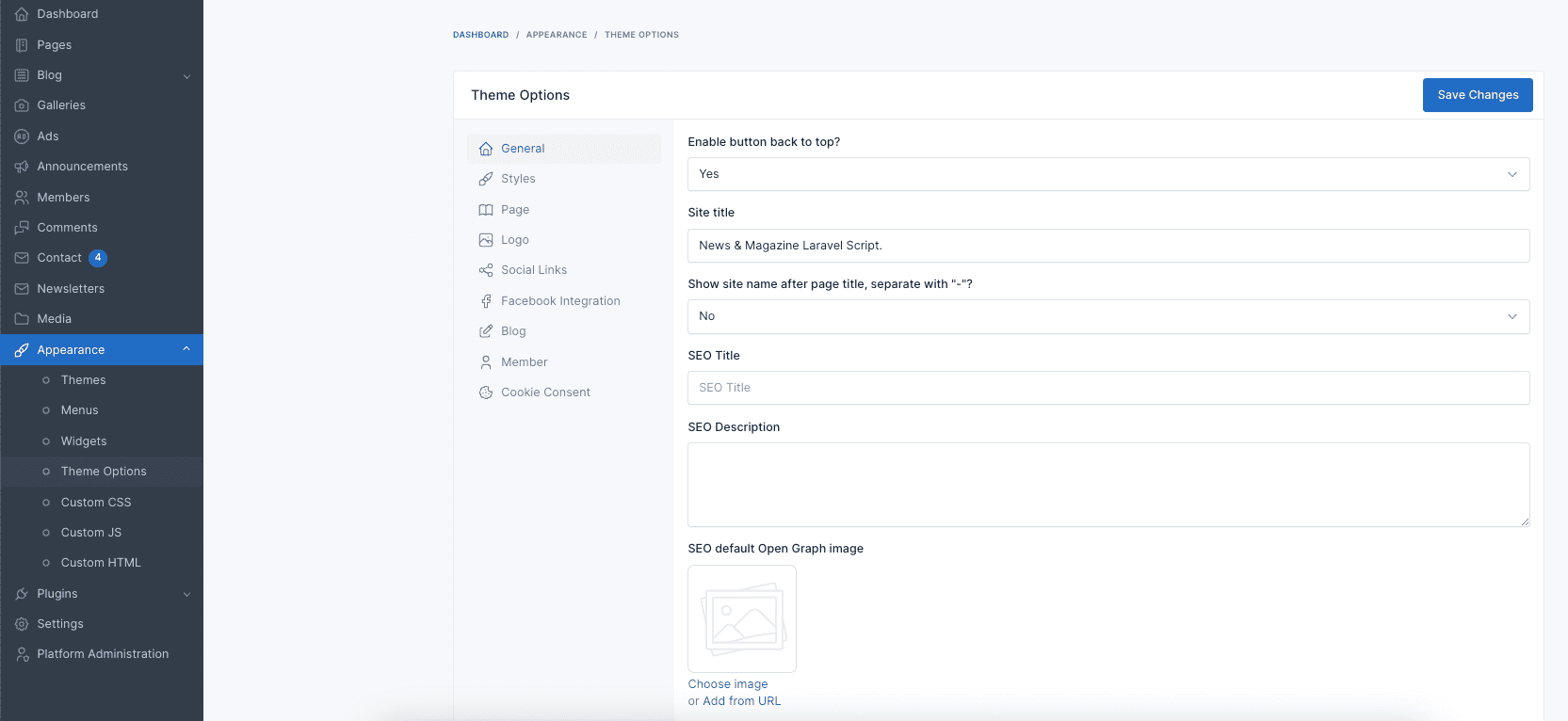
General
The General tab allows you to configure fundamental settings that shape your website's identity and basic operation.
This section typically includes options for setting your site name, description, and other essential details.
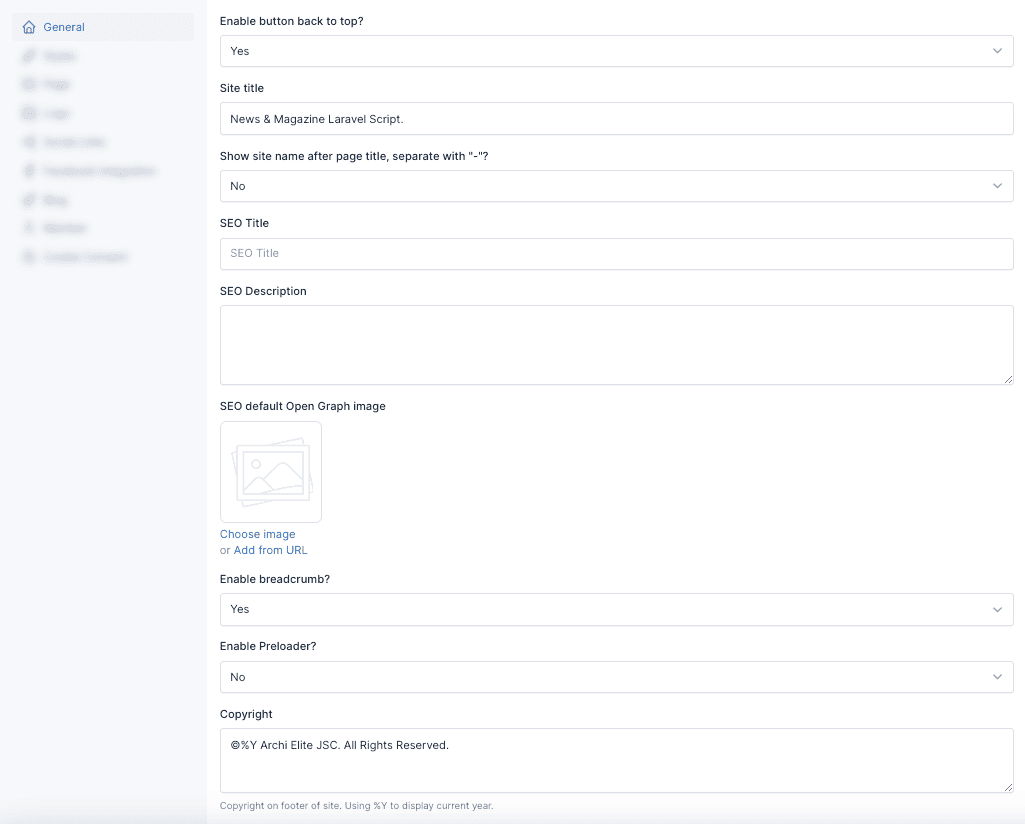
Preloader
The preloader is a small animation that appears while your website is loading. You can enable or disable it in the General tab.
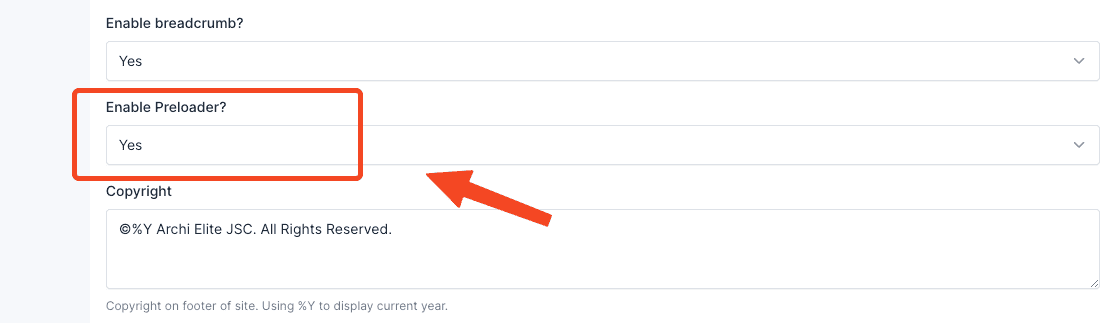
Style
The Styles tab within the theme options empowers you to personalize the visual identity of your website.
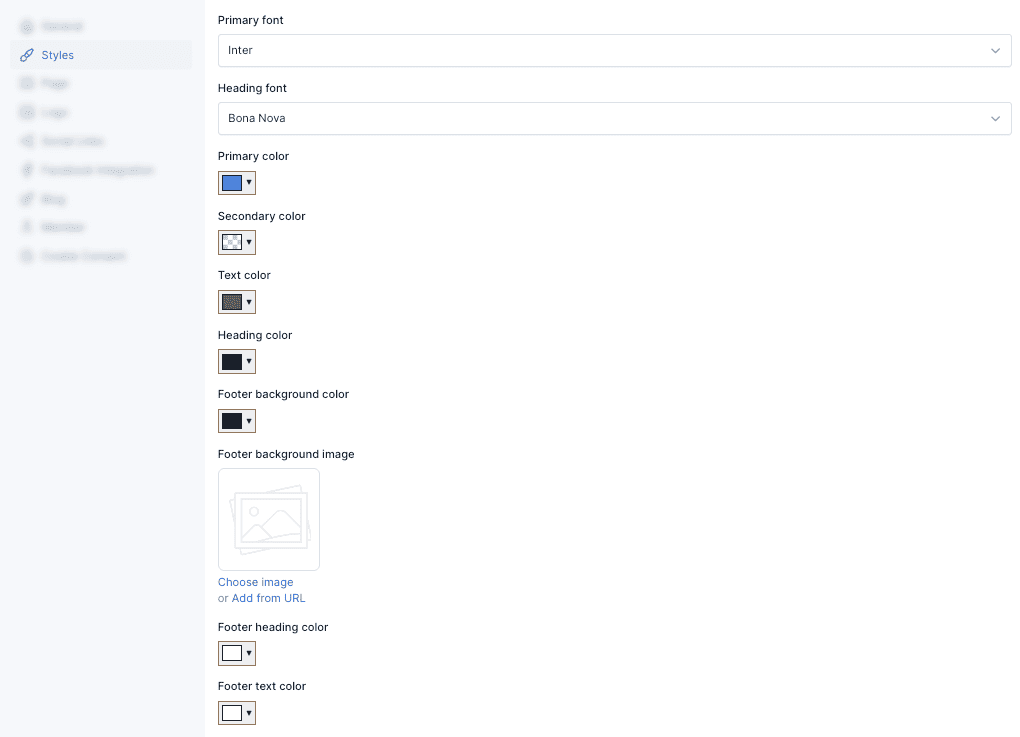
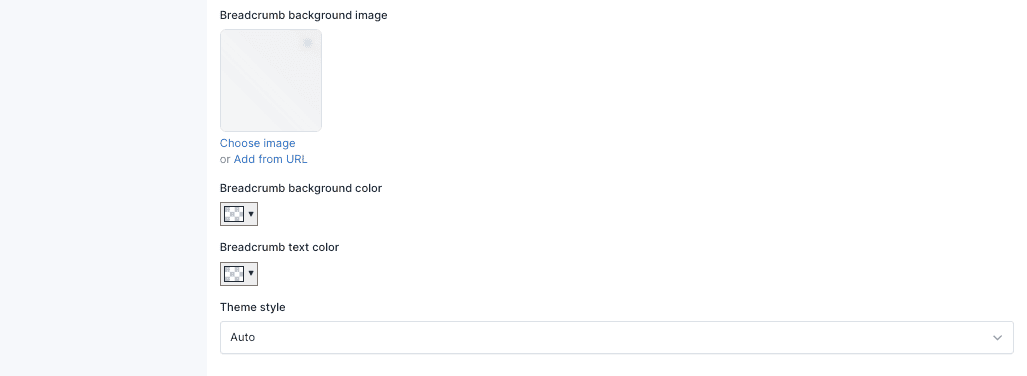
Breadcrumb
Style breadcrumb at here apply all page has breadcrumb, except for custom pages with their own breadcrumb style.
Theme style
Setup dark/light mode. When selecting auto, it will follow the device settings.
Frontend

Page
You can specify pages to use as homepage and galleries page at here.
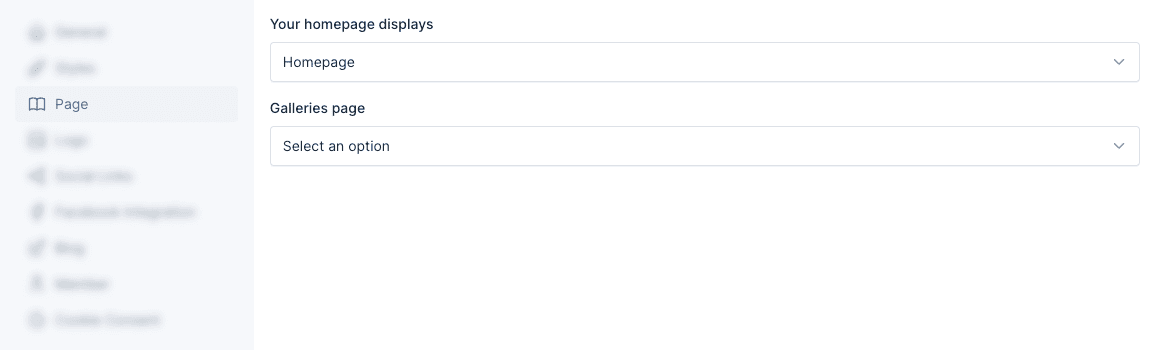
Social Links
Social links are a great way to connect with your audience. You can add your social media links in the Social Links tab.
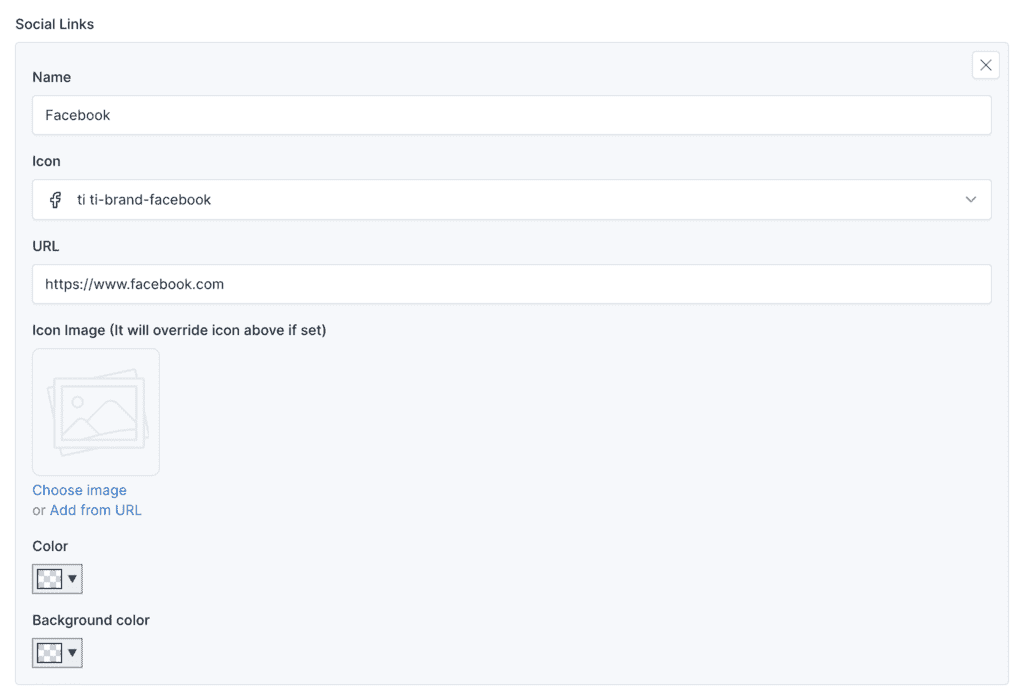
Then, these links can be used in Site Information widget and Social Links widget.
Site Information Widget in the Footer Sidebar:
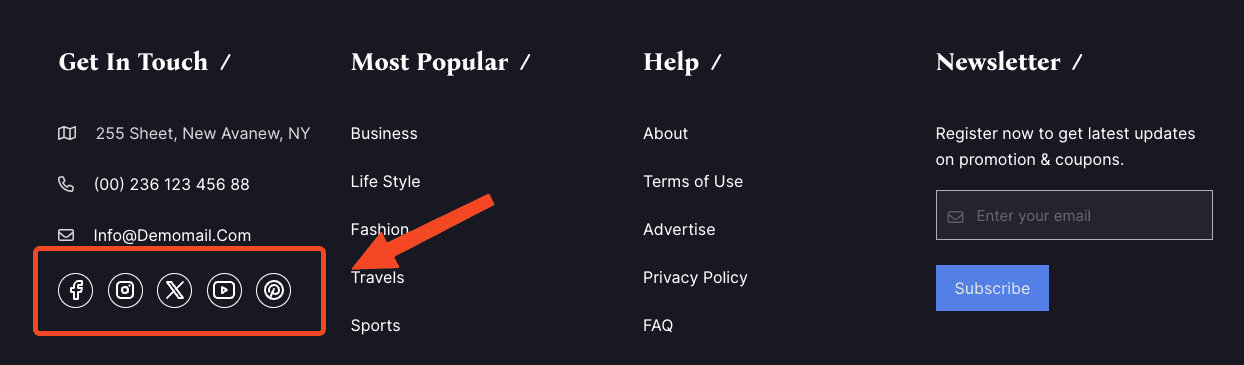
Social Links Widget in the Menu Sidebar:
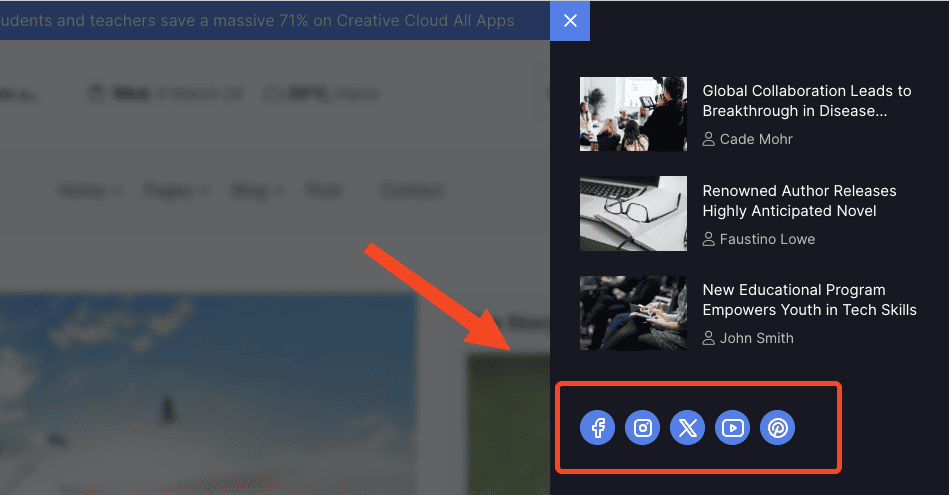
Blog
In here, there are various options to configure your website that related to Blog features. You can set the number of posts, categories, tags per page, display style or even post item display style, and more.
Blog sidebar
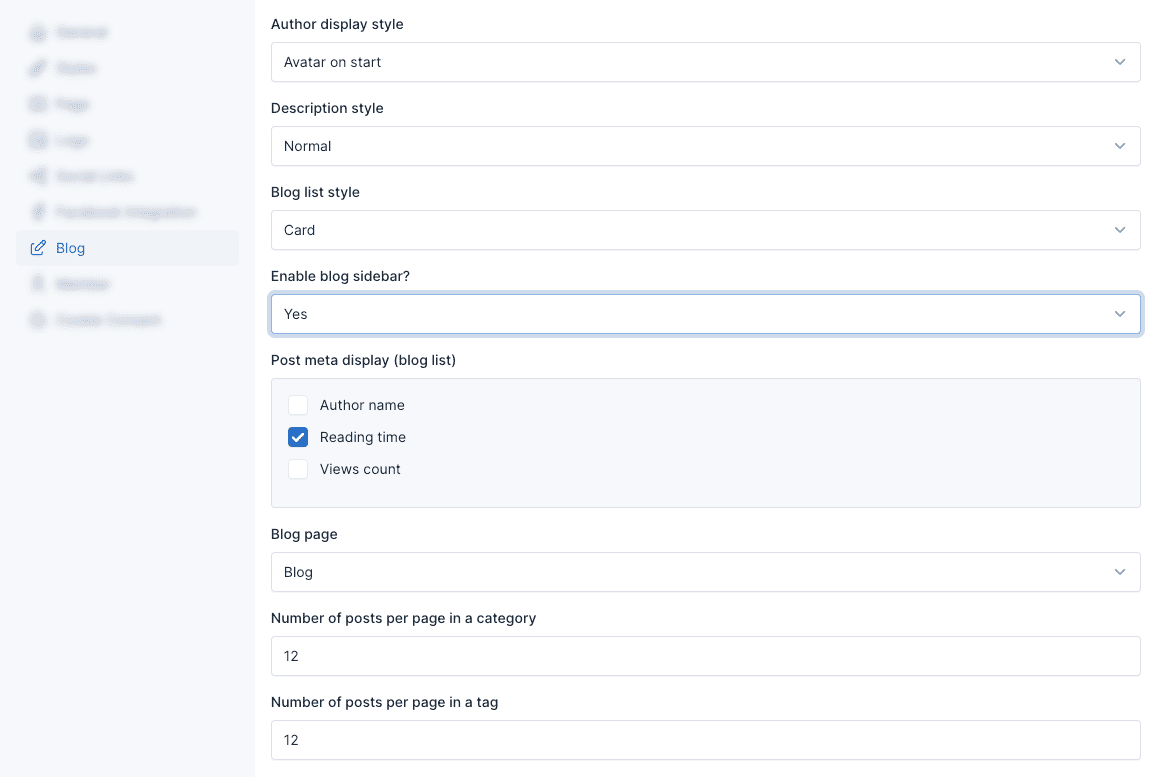
If enabled, blog sidebars will display on the blog list page.
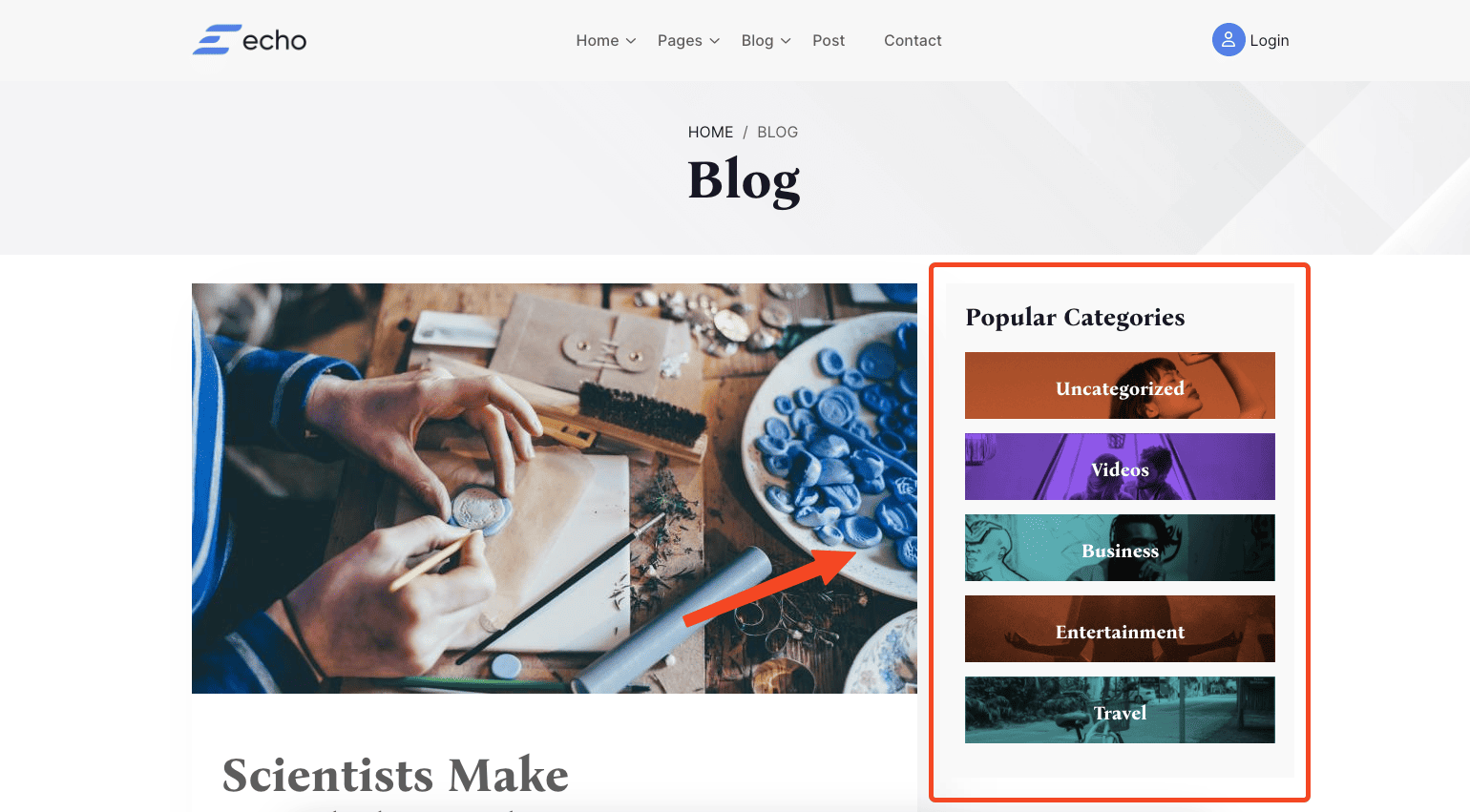
Post meta display
This options only apply to blog list.
Demo:
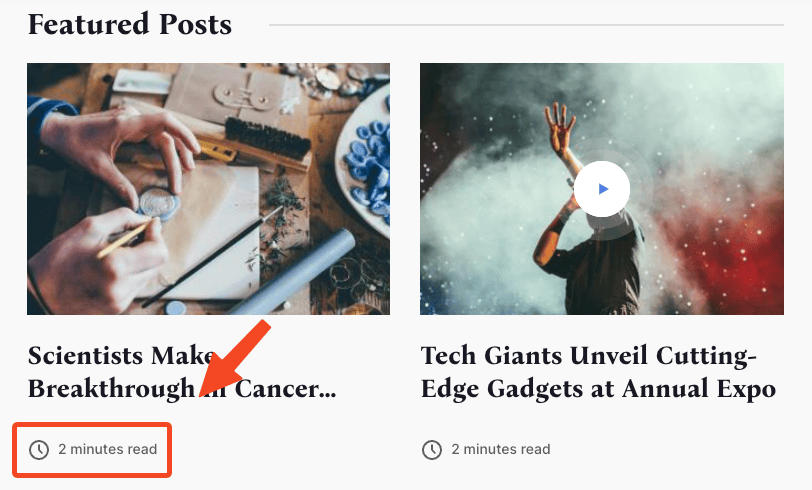
Post details style
You can custom style your post detail using options:
Author display style
Options: Avatar on start, Avatar on center
Avatar on start:
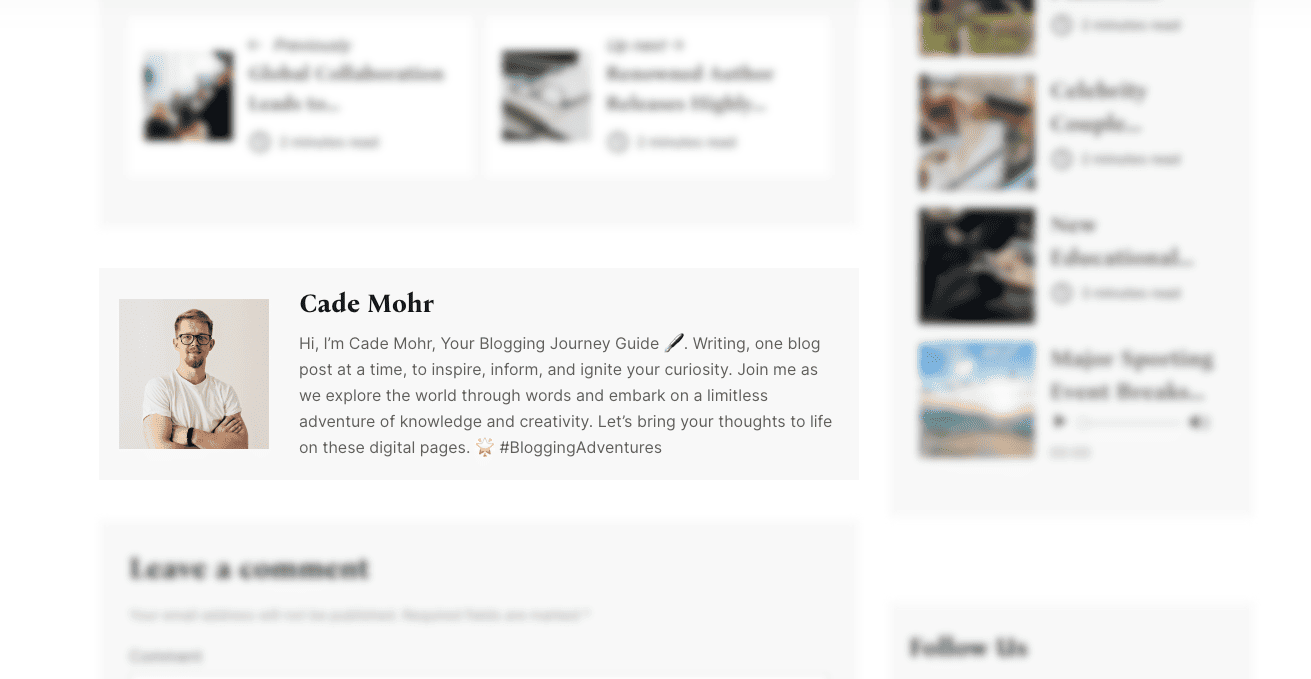
Avatar on center:
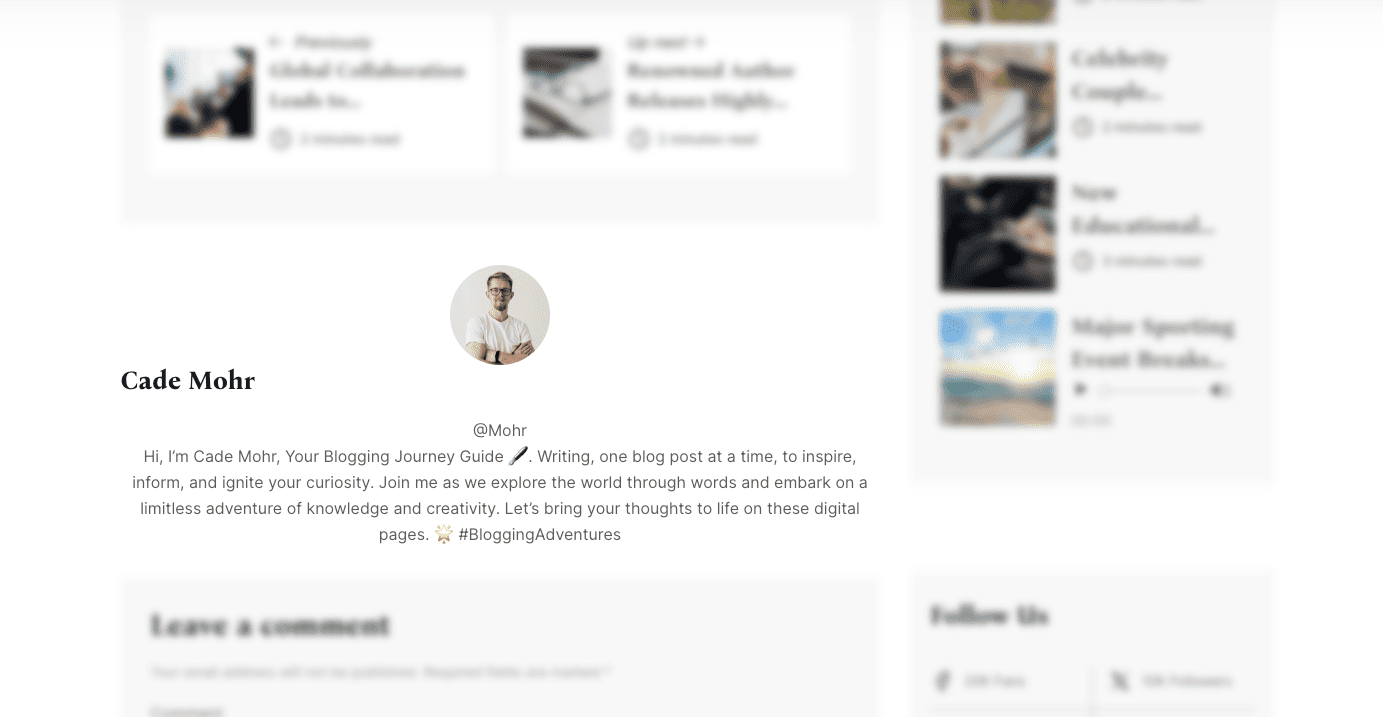
Description style
Options: Normal, Drop cap
Drop cap: